How to Quit (Close) an App on MacBook
How to force an app to quit on your Mac
If an app stops responding and you can't quit the app normally, use these steps to force the app to quit.
To quit a Mac app normally, choose Quit from the app's menu in the menu bar, or press Command-Q. If the app doesn't quit, follow these steps to force the app to quit.
Force an app to quit
Press these three keys together: Option (or Alt), Command, Esc (Escape).1 Or choose Force Quit from the Apple menu in the corner of your screen.
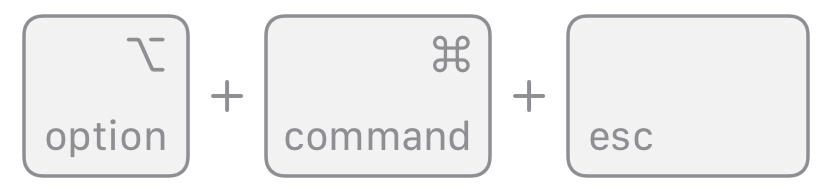
A Force Quit window opens. Select the app that you want to quit, then click Force Quit:
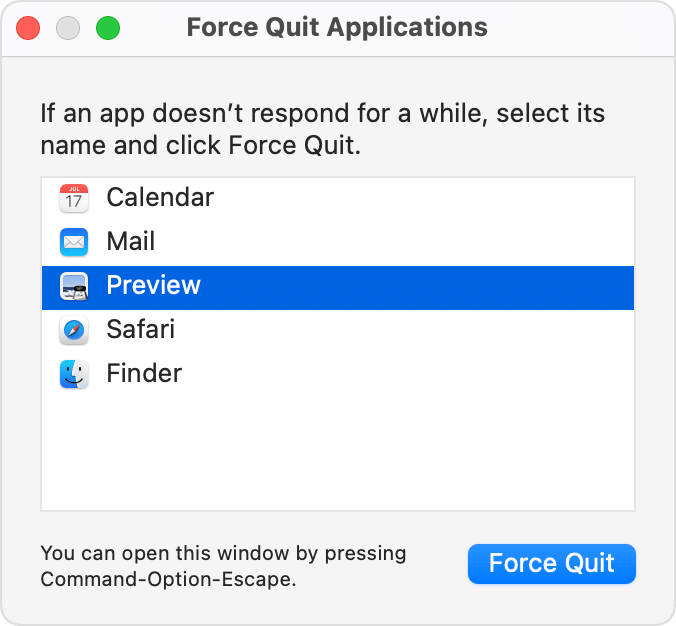
The Finder is always open, but if it stops responding, you can force it to quit and then open again: Select Finder in the Force Quit window, then click Relaunch.


 Get help for this page
Get help for this page Jitbit HelpDesk
Jitbit HelpDesk